World Wide Web
Web Page Navigation
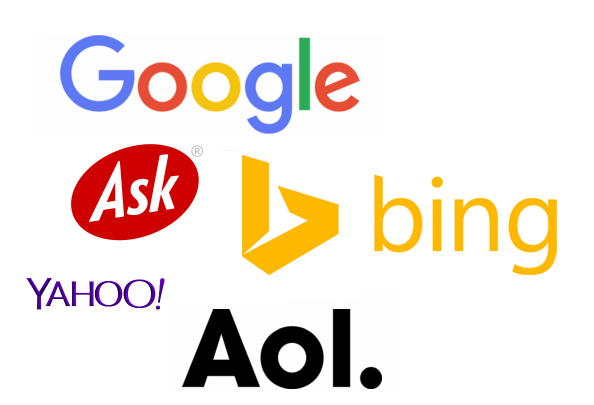

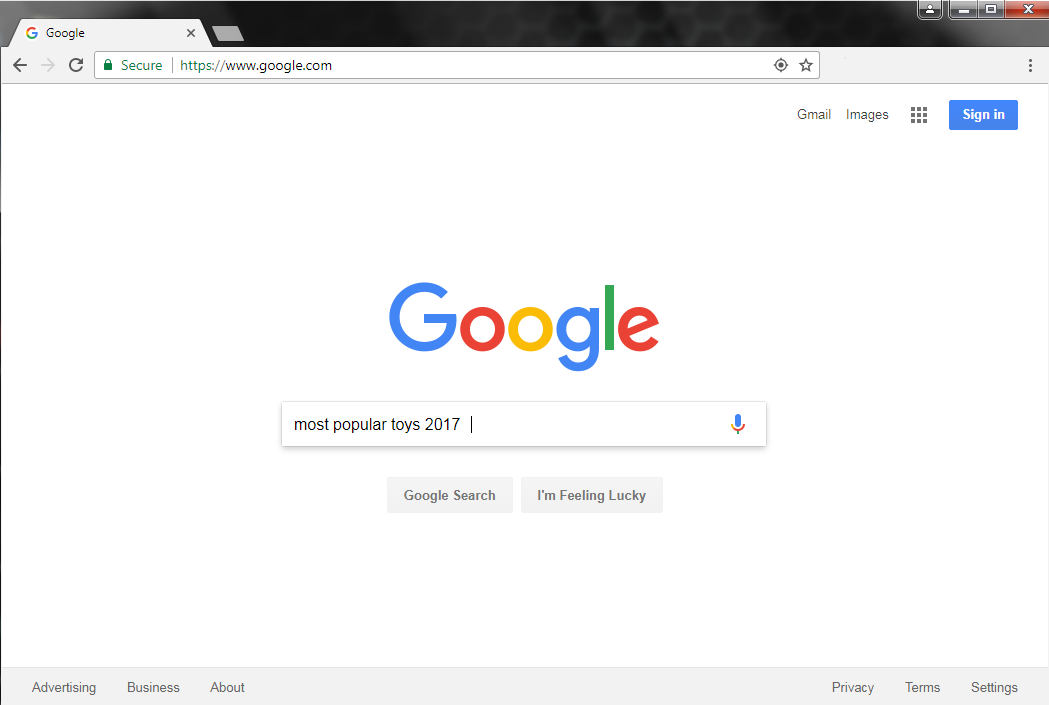

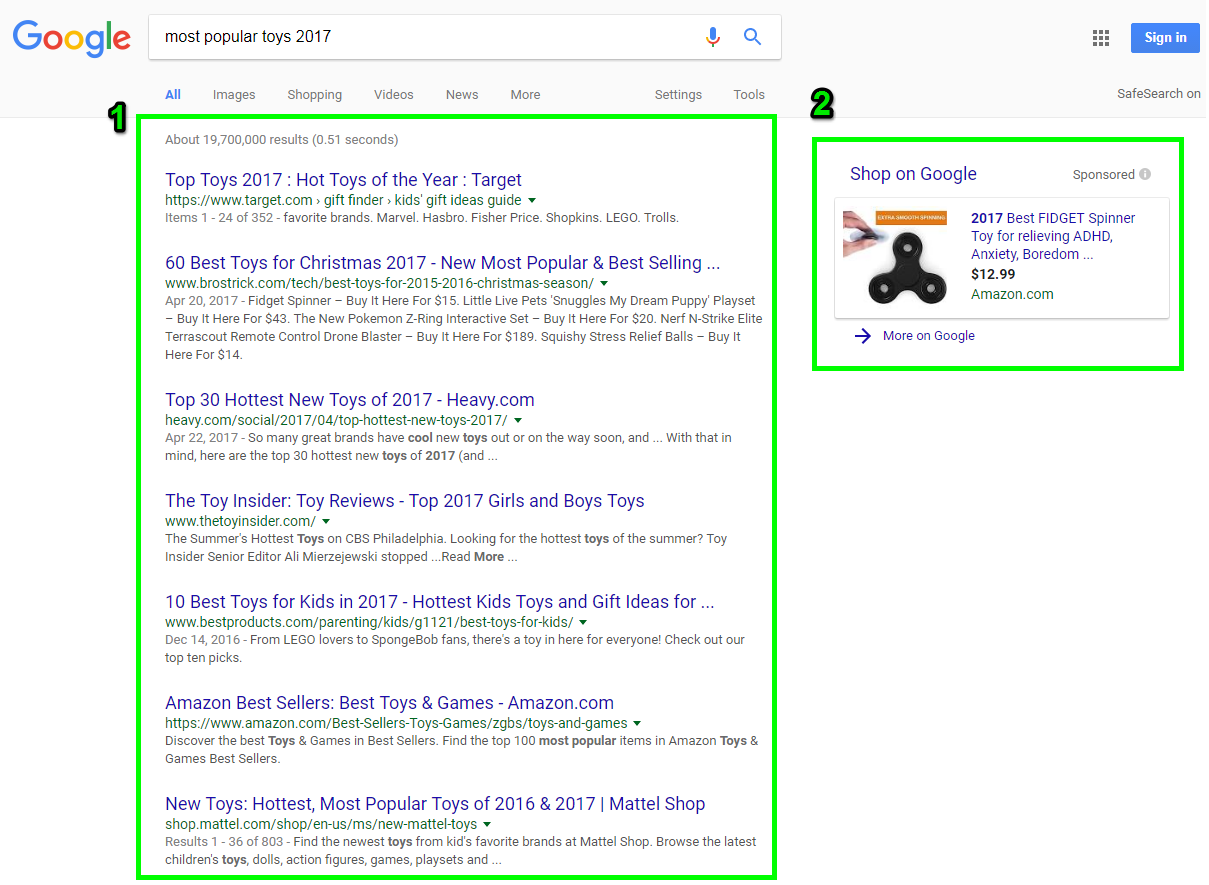
Web navigation refers to the process of navigating a network of information resources in the World Wide Web, which is organized as hypertext or hypermedia.[1] The user interface that is used to do so is called a web browser.[2]
A central theme in web design is the development of a web navigation interface that maximizes usability.
A website's overall navigational scheme includes several navigational pieces such as global, local, supplemental, and contextual navigation; all of these are vital aspects of the broad topic of web navigation.[3]Hierarchical navigation systems are vital as well since it is the primary navigation system. It allows for the user to navigate within the site using levels alone, which is often seen as restricting and requires additional navigation systems to better structure the website.[4] The global navigation of a website, as another segment of web navigation, serves as the outline and template in order to achieve an easy maneuver for the users accessing the site, while local navigation is often used to help the users within a specific section of the site.[3] All these navigational pieces fall under the categories of various types of web navigation, allowing for further development and for more efficient experiences upon visiting a webpage.
•Surfing
the web
–The
activity of using links to explore the web
•A
link
–Can
be text or an image.
•Text
links
–May
be underlined and/or displayed in a color different from other text on the page
–The
color of the link will change once the link has been visited.
Tab Browsing
•Most
current web browsers support tabbed browsing
•Tabbed browsing allows you to open and view multiple Web
pages in a single Web browser windows
•Example
of tabbed browsing and links:
Web
Searching
The most productive way to conduct a search on the internet is through a search engine. A web search engine is a software system designed to search for information on the World Wide Web. The search results are generally presented in a line of results often referred to as search engine results pages (SEROs). The information may be a mix of web pages, images, and other types of files. Some search engines also mine data available in databases or open directories.
There are a number of various search engines available and some of them may seem familiar to you. The top web search engines are Google, Bing, Yahoo, Ask.com, and AOL.com. For the purpose of this course, we will be searching using the Google Chrome web browser, and search first with the Google search engine and then Microsoft’s Bing search engine.
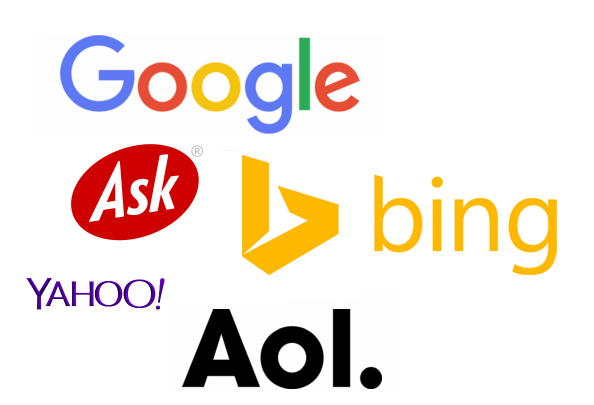
Searching on Chrome
Your supervisor at Rowan Retail asked you to find out what the most popular kids toys are this year. He wants to have those toys stocked in the store for the upcoming holiday season. In order for you to find out that information, you turn on a computer and get ready to conduct a search on the internet.
The first step is to open a Chrome browser by clicking on the desktop icon or the icon on the computer desktop’s taskbar. Once the browser window is open, type www.google.com into the address bar on the top of the browser window and press the Enter (or Return) key on the keyboard.

The browser now displays the large Google search bar. As you begin to enter the phrase most popular toys of 2017 into the search bar, notice how the search bar moves to the top of the screen as the words are typed. This movement is normal; continue to type the phrase.
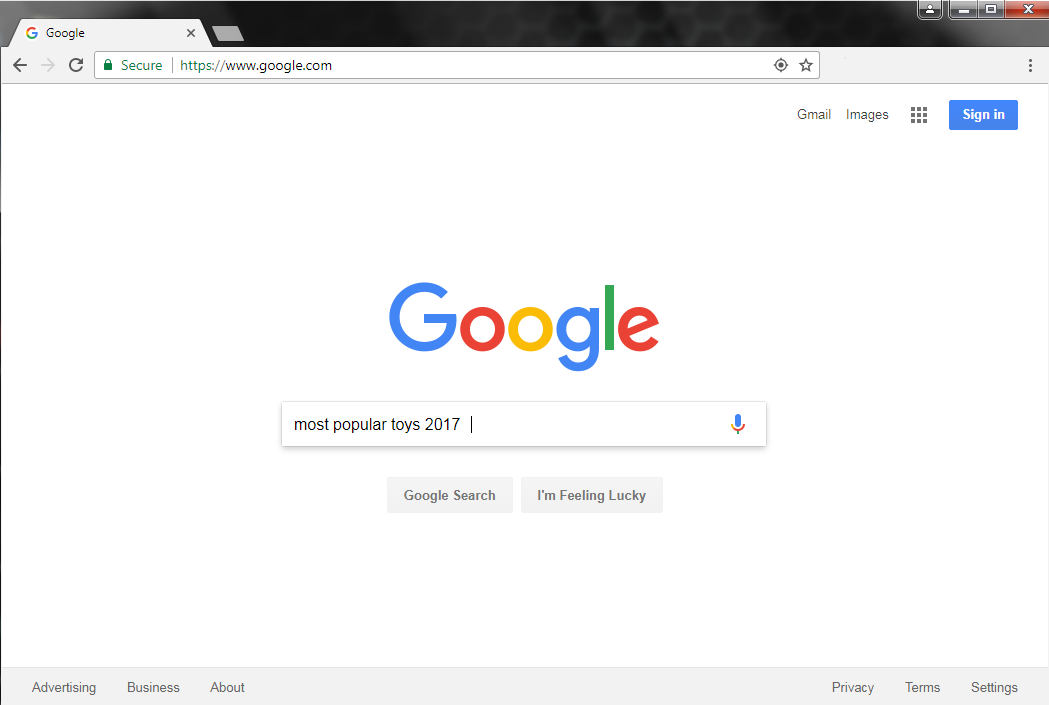
As the words are typed, the search engine will display a dropdown list of suggested search options. At this point either continue typing the phrase or select the option of most popular toys 2017. Selecting a suggestion option is done in two ways; either by using the mouse to click on the desired option, or by using the down arrow key on the keyboard to select an option, then pushing the Enter (or Return) key.

The search is now entered and the webpage displays the results of your search. Notice how the results are displayed. Box #1 is the first page of the search results. Box #2 is an advertisement targeted to be relevant to the search. The search results in the list are titled by hyperlinks in a larger font and in a blue color. These links direct you to a website with information about the search. The advertisements on the right side are linked to something to buy. When conducting a search for information, the primary focus is on the list of search results, not the advertisements.
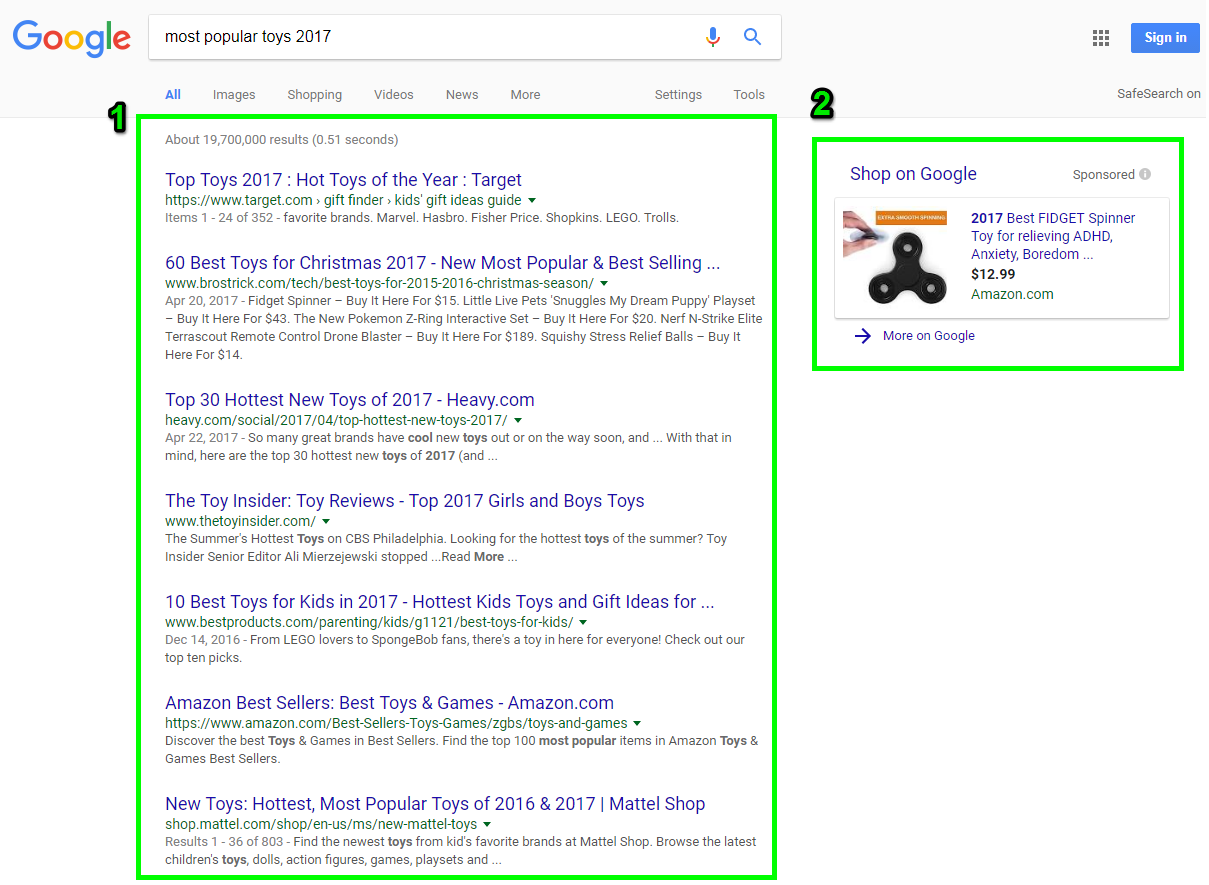
Read through the search results title and select the one most closely matching the information you are searching for to give your boss. Click on the results which seem most relevant to the search. Using these results, you can tell your boss what the top toys are for the season.
•Two
types of search tools:
The Search Engine
-Helpful in locating information for which
you do not know an exact Web address or are not seeking a particular Web site.
—A search engine is helpful in
locating items such as:
•Other
techniques you can use to improve your searches include the following:
üUse
specific nouns.
üPut
the most important terms first in the search text.
üList
all possible spellings, for example, email, e-mail.
üBefore
using a search engine, read its Help information.
üIf
the search is unsuccessful with one search engine, try another.
The Subject Directory
•classifies Web pages in an organized set of categories such as sport or
shopping and related subcategories.
•Examples
of search tools:
1. AltaVista,
2. Yahoo!,
3. Google,
4. Excite
2. Yahoo!,
3. Google,
4. Excite













Comments
Post a Comment